Workspaces ¶
A workspace is a discrete environment within Prefect Cloud for your flows and deployments. Workspaces are only available to Prefect Cloud accounts.
Workspaces could be used in any way you like to organize or compartmentalize your workflows. For example, you could use separate workspaces to isolate dev, staging, and prod environments, or to provide separation between different teams.
Workspaces overview¶
When you first log into Prefect Cloud, you will be prompted to create your own initial workspace. After creating your workspace, you'll be able to view flow runs, flows, deployments, and other workspace-specific features in the Prefect Cloud UI.
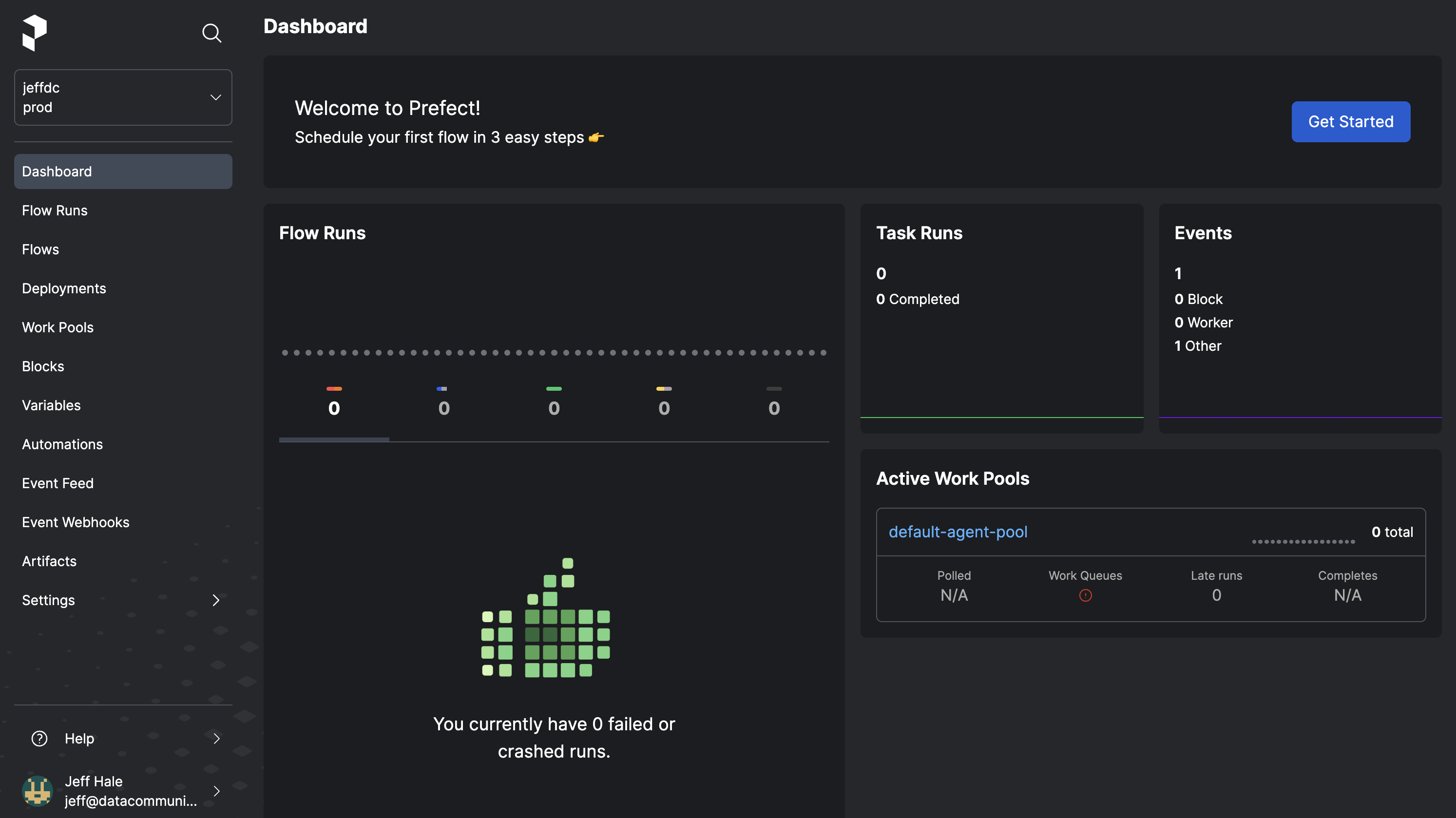
Select the Workspaces Icon to see all of the workspaces you can access.
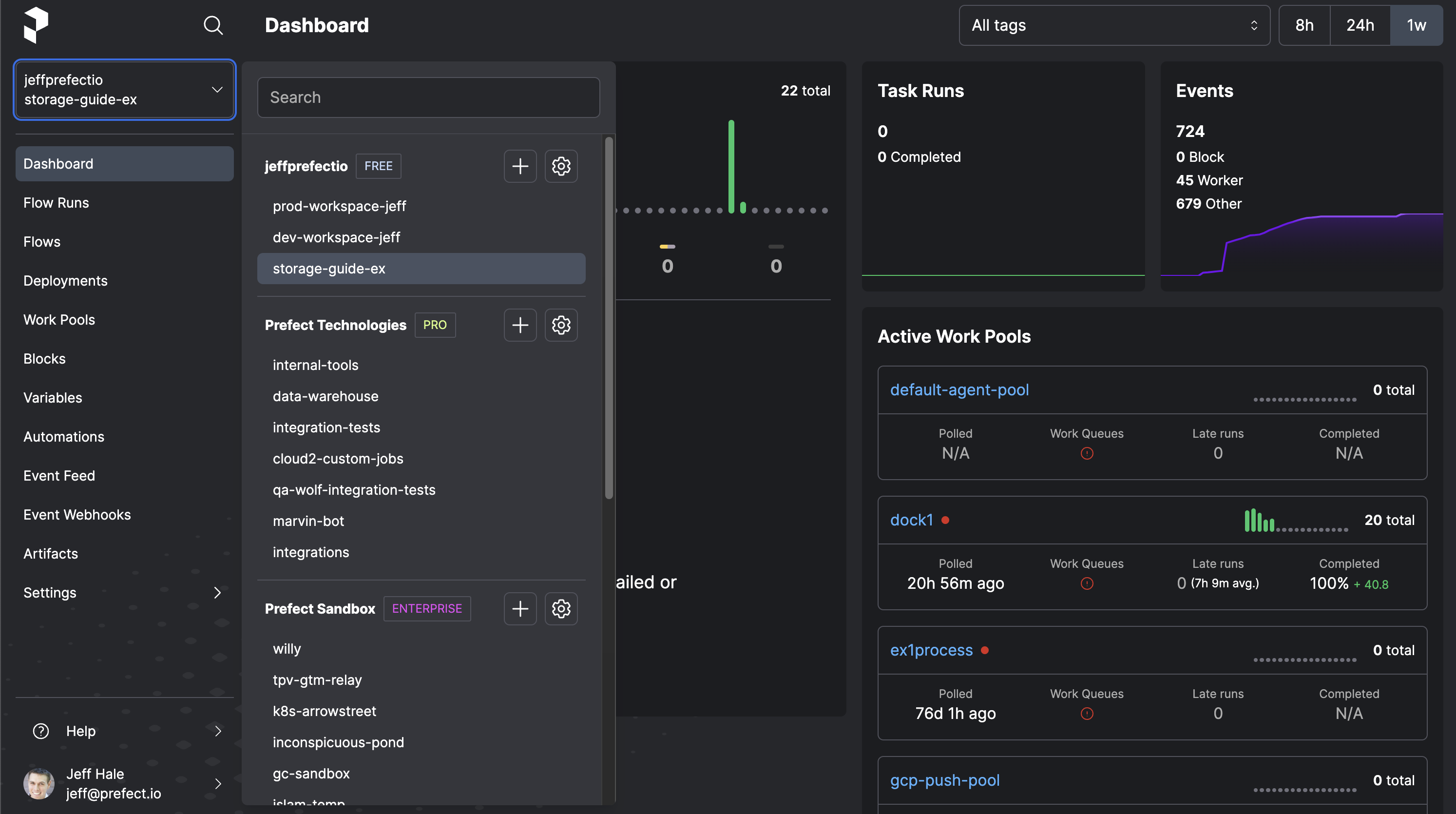
Your list of available workspaces may include:
- Your own personal workspaces.
- Workspaces owned by other users, who have invited you to their workspace as a collaborator.
- Workspaces in an organization to which you've been invited and have been given access to organization workspaces.
Workspace-specific features
Each workspace keeps track of its own:
- Flow runs and task runs executed in an environment that is syncing with the workspace
- Flows associated with flow runs or deployments observed by the Prefect Cloud API
- Deployments
- Work pools
- Blocks and Storage
- Automations
Your user permissions within workspaces may vary. Organizations can assign roles and permissions at the workspace level.
Create a workspace¶
On the Workspaces page, select the + icon to create a new workspace. You'll be prompted to configure:
- The workspace owner — the user account or organization managing the workspace.
- A handle, or name, for the workspace. This name must be unique within your account or organization.
- An optional description for the workspace.
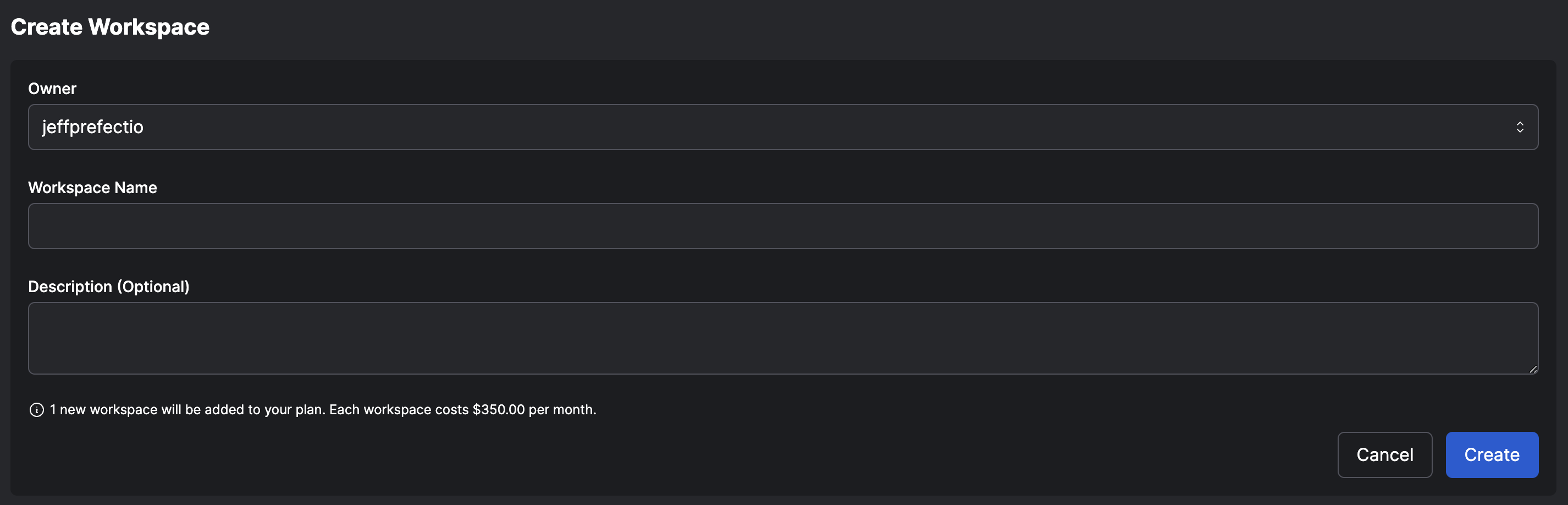
Select Create to actually create the new workspace. The number of available workspaces varies by Prefect Cloud plan. See Pricing if you need additional workspaces or users.
Workspace settings¶
Within a workspace, select Workspace Settings to view or edit workspace details.
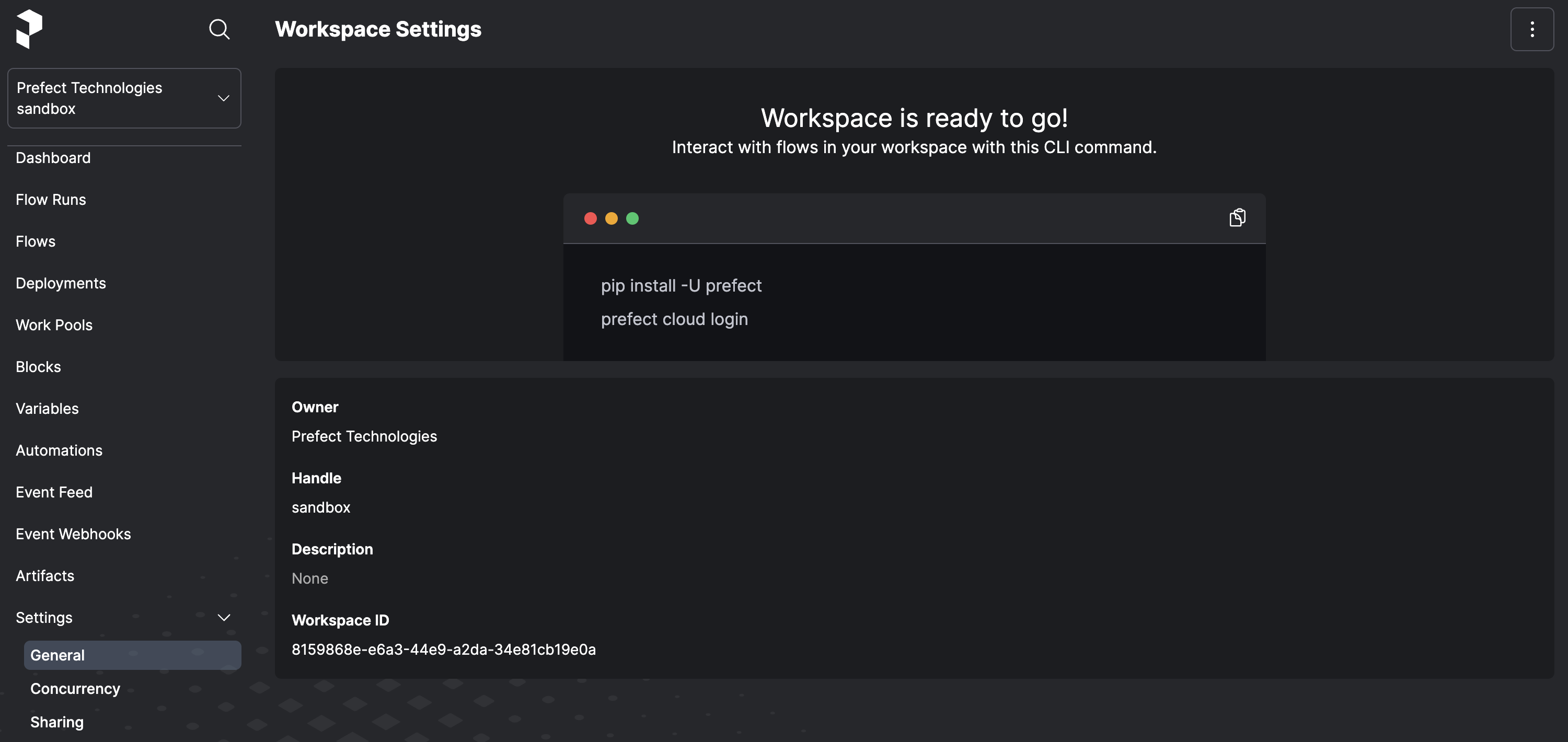
The options menu enables you to edit workspace details or delete the workspace.
Deleting a workspace
Deleting a workspace deletes all deployments, flow run history, work pools, and notifications configured in workspace.
Workspace collaborators¶
Personal account users may invite workspace collaborators, users who can join, view, and run flows in your workspaces.
In your workspace, select Workspace Collaborators. If you've previously invited collaborators, you'll see them listed.
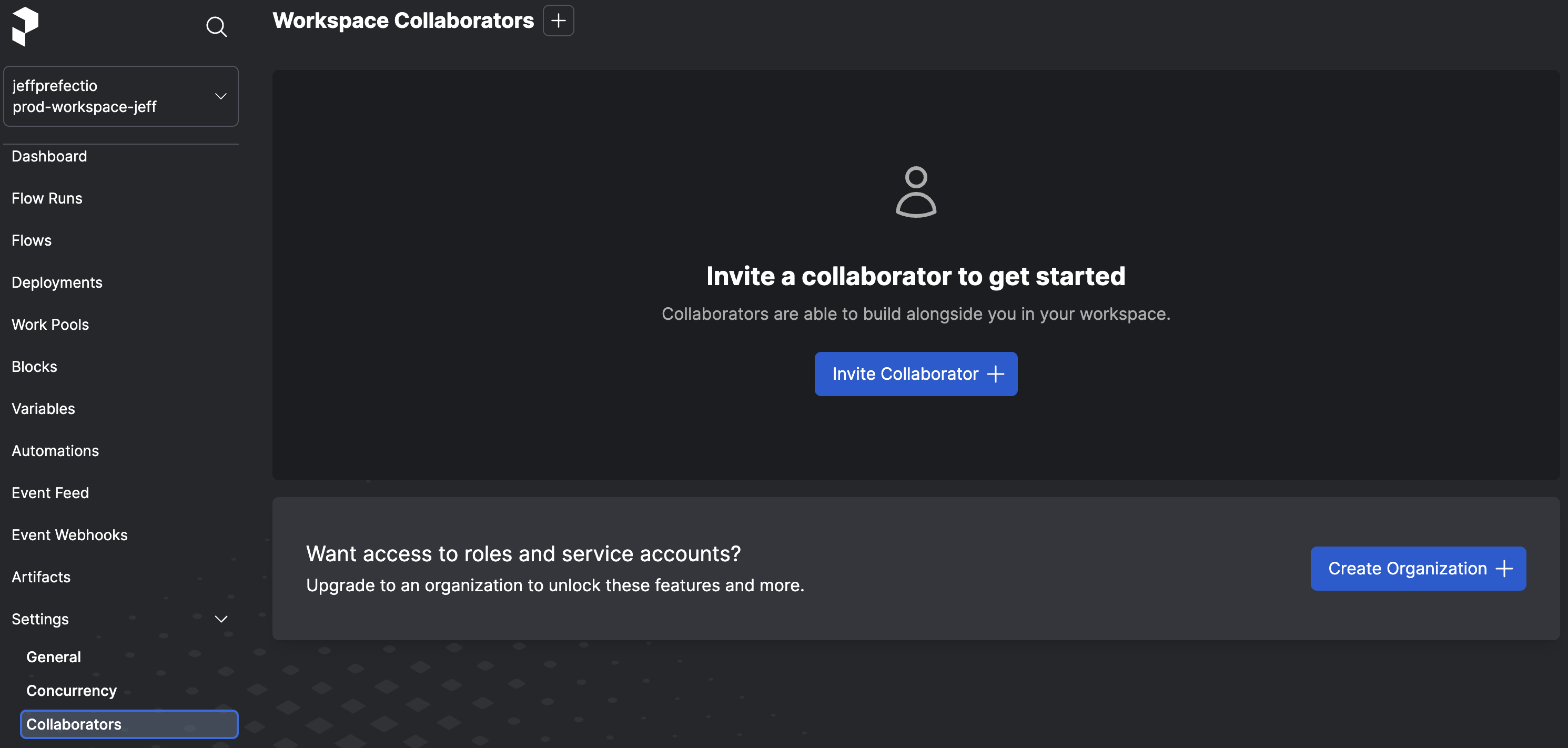
To invite a user to become a workspace collaborator, select the + icon. You'll be prompted for the email address of the person you'd like to invite. Add the email address, then select Send to initiate the invitation.
If the user does not already have a Prefect Cloud account, they will be able to create one when accepting the workspace collaborator invitation.
To delete a workspace collaborator, select Remove from the menu on the left side of the user's information on this page.
Workspace sharing ¶
Within a Prefect Cloud organization, Admins and workspace Owners may invite users and service accounts to work in an organization workspace. In addition to giving the user access to the workspace, the Admin or Owner assigns a workspace role to the user. The role specifies the scope of permissions for the user within the workspace.
In an organization workspace, select Workspace Sharing to manage users and service accounts for the workspace. If you've previously invited users and service accounts, you'll see them listed.
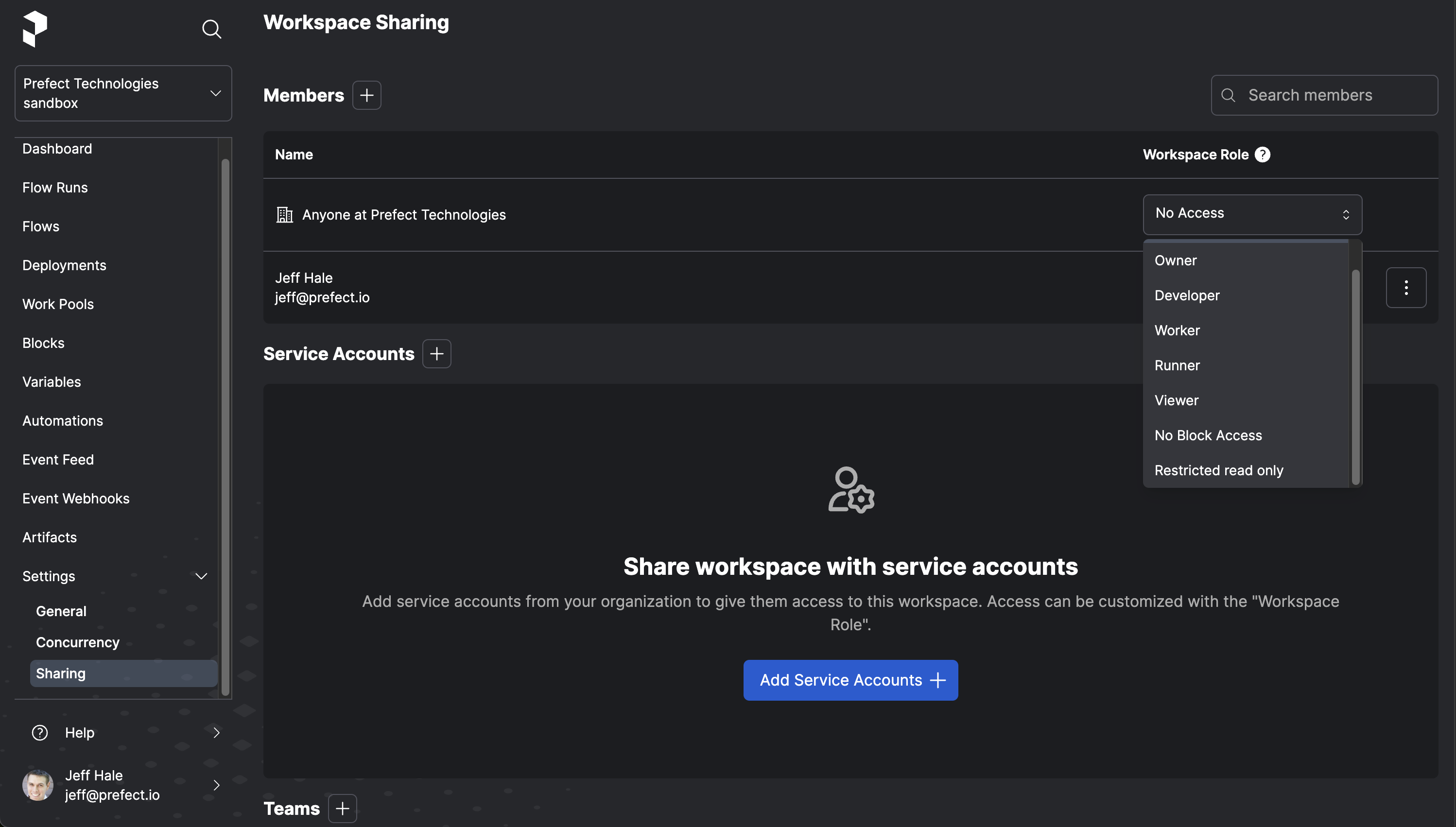
To invite a user to become a workspace collaborator, select the Members + icon. You can select from a list of existing organization members.
Select a Workspace Role for the user. This will be the initial role for the user within the workspace. A workspace Owner can change this role at any time.
Select Send to initiate the invitation.
To add a service account to a workspace, select the Service Accounts + icon. You can select from a list of existing service accounts configured for the organization. Select a Workspace Role for the service account. This will be the initial role for the service account within the workspace. A workspace Owner can change this role at any time. Select Share to finalize adding the service account.
To delete a workspace collaborator or service account, select Remove from the menu on the right side of the user or service account information on this page.
Workspace transfer¶
Workspace transfer enables you to move an existing workspace from one account to another. For example, you may transfer a workspace from a personal account to an organization.
Workspace transfer retains existing workspace configuration and flow run history, including blocks, deployments, notifications, work pools, and logs.
Workspace transfer permissions
Workspace transfer must be initiated or approved by a user with admin priviliges for the workspace to be transferred.
For example, if you are transferring a personal workspace to an organization, the owner of the personal account is the default admin for that account and must initiate or approve the transfer.
To initiate a workspace transfer between personal accounts, contact support@prefect.io.
Transfer a workspace¶
To transfer a workspace, select Workspace Settings within the workspace. Then, from the options menu, select Transfer to initiate the workspace transfer process.
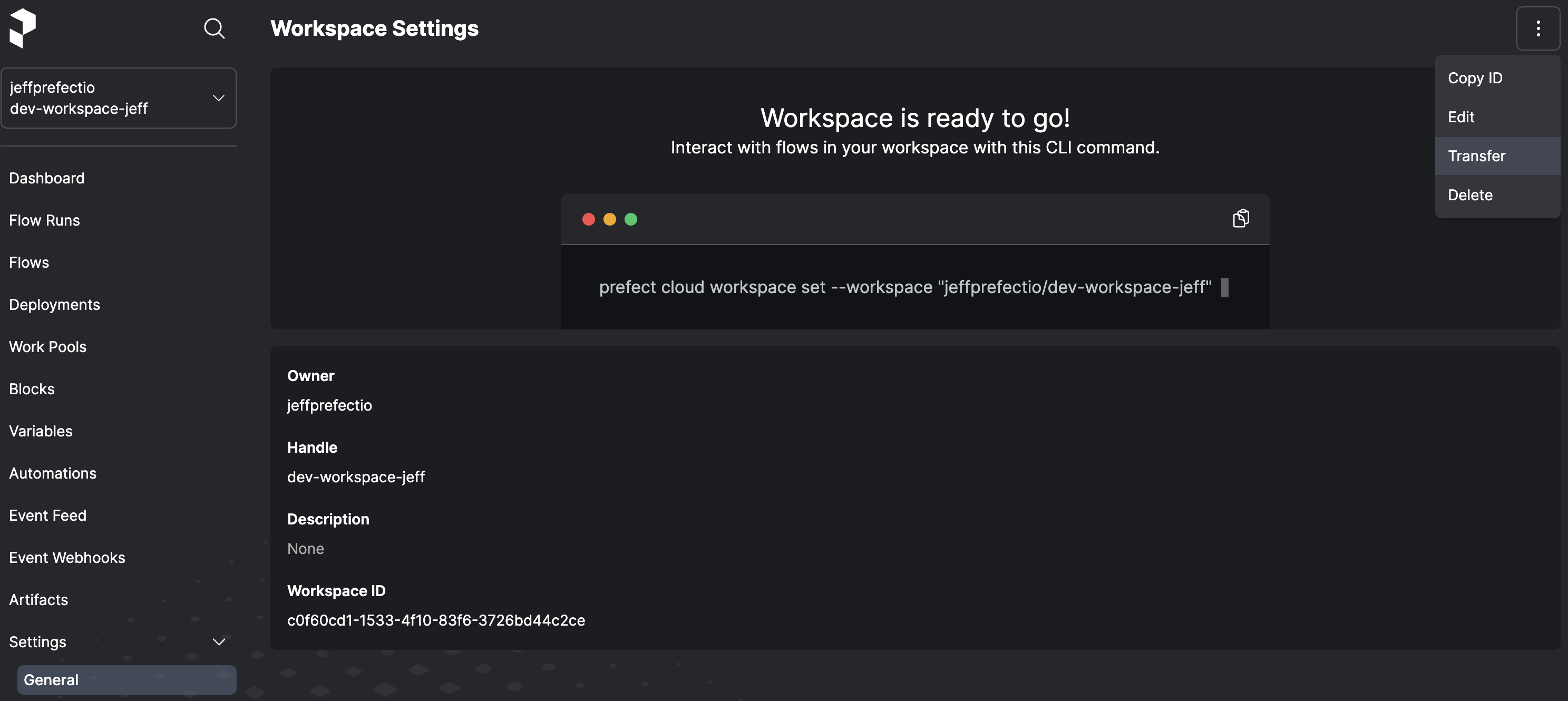
The Transfer Workspace page shows the workspace to be transferred on the left. Select the target account or organization for the workspace on the right. You may also change the handle of the workspace during the transfer process.
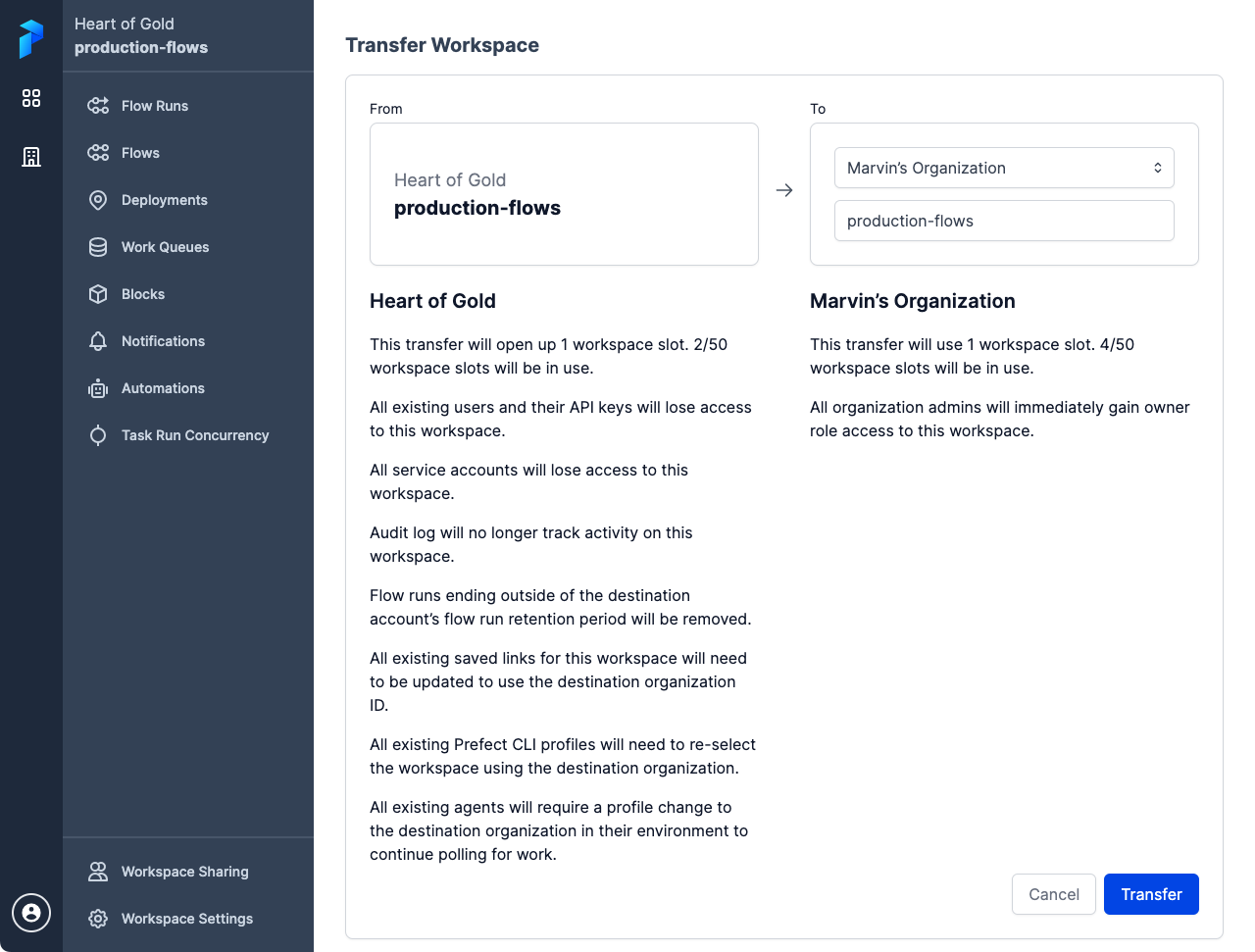
Select Transfer to transfer the workspace.
Workspace transfer impact on accounts
Workspace transfer may impact resource usage and costs for source and target account or organization.
When you transfer a workspace, users, API keys, and service accounts may lose access to the workspace. Audit log will no longer track activity on the workspace. Flow runs ending outside of the destination account’s flow run retention period will be removed. You may also need to update Prefect CLI profiles and execution environment settings to access the workspace's new location.
You may also incur new charges in the target account to accommodate the transferred workspace.
The Transfer Workspace page outlines the impacts of transferring the selected workspace to the selected target. Please review these notes carefully before selecting Transfer to transfer the workspace.